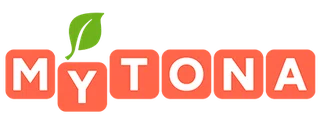If you've encountered this issue, please try the following:
1. Check if your internet connection is stable.
2. Make sure you type your username and password correctly.
3. Log out of your account in the Facebook app and all installed browsers. If the problem persists, try uninstalling and reinstalling the Facebook app.
4. Restart your device and try to connect to Facebook in the game again.
1. Check if your internet connection is stable.
2. Make sure you type your username and password correctly.
3. Log out of your account in the Facebook app and all installed browsers. If the problem persists, try uninstalling and reinstalling the Facebook app.
4. Restart your device and try to connect to Facebook in the game again.
For devices with iOS earlier than 14.0:
1. Open Facebook in a browser or the app.
2. Go to Settings & Privacy → Settings → Apps and websites → Preferences. Check if the "Apps, websites and games" setting is on.
3. Go to your device's Settings, select Privacy → Advertising → Limit Ad Tracking.
4. Tap Reset Advertising Identifier.
5. Uninstall the Facebook app from your device.
6. Log in to Facebook in a browser.
7. Try to sync to Facebook in the game again.
1. Open Facebook in a browser or the app.
2. Go to Settings & Privacy → Settings → Apps and websites → Preferences. Check if the "Apps, websites and games" setting is on.
3. Go to your device's Settings, select Privacy → Advertising → Limit Ad Tracking.
4. Tap Reset Advertising Identifier.
5. Uninstall the Facebook app from your device.
6. Log in to Facebook in a browser.
7. Try to sync to Facebook in the game again.
For devices with iOS 14.0 or later:
1. Open Facebook in a browser or the app.
2. Go to Settings & Privacy → Settings → Apps and websites → Preferences. Check if the "Apps, websites and games" setting is on.
3. Go to your device's Settings, select Privacy → Tracking → Allow Apps to Request to Track.
4. Disable "Allow Apps to Request to Track" for all apps with the top switch (the identifier will only reset if you reset it for all apps).
5. Enable "Allow Apps to Request to Track" for Cooking Diary.
6. Uninstall the Facebook app from your device.
7. Log in to Facebook in a browser.
8. Try to sync to Facebook in the game again.
1. Open Facebook in a browser or the app.
2. Go to Settings & Privacy → Settings → Apps and websites → Preferences. Check if the "Apps, websites and games" setting is on.
3. Go to your device's Settings, select Privacy → Tracking → Allow Apps to Request to Track.
4. Disable "Allow Apps to Request to Track" for all apps with the top switch (the identifier will only reset if you reset it for all apps).
5. Enable "Allow Apps to Request to Track" for Cooking Diary.
6. Uninstall the Facebook app from your device.
7. Log in to Facebook in a browser.
8. Try to sync to Facebook in the game again.
For Android devices:
1. Go to your device's settings→ Accounts and backup → Manage accounts.
2. Find and tap the Facebook icon.
3. Remove the account.
4. Open Facebook in a browser or the app.
5. Make sure in your settings the option to use Facebook to log in to third-party websites and apps is enabled. To do this, go to Settings & Privacy → Settings → Apps and websites → Preferences. Check if you have enabled the "Apps, websites and games" setting.
6. Remove the game from the list of installed apps on Facebook.
7. If needed, restart your device, log in to the game and try to connect to Facebook again.
1. Go to your device's settings→ Accounts and backup → Manage accounts.
2. Find and tap the Facebook icon.
3. Remove the account.
4. Open Facebook in a browser or the app.
5. Make sure in your settings the option to use Facebook to log in to third-party websites and apps is enabled. To do this, go to Settings & Privacy → Settings → Apps and websites → Preferences. Check if you have enabled the "Apps, websites and games" setting.
6. Remove the game from the list of installed apps on Facebook.
7. If needed, restart your device, log in to the game and try to connect to Facebook again.