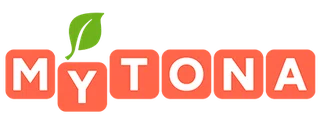Sometimes the following steps can help you in such cases:
For devices with iOS earlier than 14.0:
1. Go to Settings → Privacy → Advertising → Limit Ad Tracking.
2. Tap Reset Advertising Identifier.
3. Restart the game.
1. Go to Settings → Privacy → Advertising → Limit Ad Tracking.
2. Tap Reset Advertising Identifier.
3. Restart the game.
For devices with iOS 14.0 or later:
1. Go to Settings → Privacy → Tracking → Allow Apps to Request to Track.
2. Disable "Allow Apps to Request to Track" for all apps with the top switch (the identifier will only reset if you reset it for all apps).
3. Enable "Allow Apps to Request to Track" for Cooking Diary.
4. Restart the game.
1. Go to Settings → Privacy → Tracking → Allow Apps to Request to Track.
2. Disable "Allow Apps to Request to Track" for all apps with the top switch (the identifier will only reset if you reset it for all apps).
3. Enable "Allow Apps to Request to Track" for Cooking Diary.
4. Restart the game.
For Android devices:
1. Go to Settings → Google → Ads.
2. Tap the "Opt out of Ads Personalization" button.
3. Restart the game.
1. Go to Settings → Google → Ads.
2. Tap the "Opt out of Ads Personalization" button.
3. Restart the game.
If restarting the game doesn't help, switch the network from mobile data to Wi-Fi or vice versa.
If switching the network doesn't help, reinstall the game.
For Windows:
1. Go to Search → Search for "advertising" → "Choose if apps can use your advertising ID".
2. Turn the first setting on if it was off and vice versa.
3. Restart the game.
1. Go to Search → Search for "advertising" → "Choose if apps can use your advertising ID".
2. Turn the first setting on if it was off and vice versa.
3. Restart the game.
If resetting the identifier doesn't help, restart the game.
If all of the above doesn't help, contact our support team.
If an ad loads but freezes, contact our support team providing a screenshot of the ad you have issues with and describing what happened.